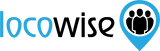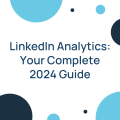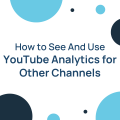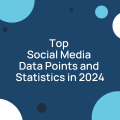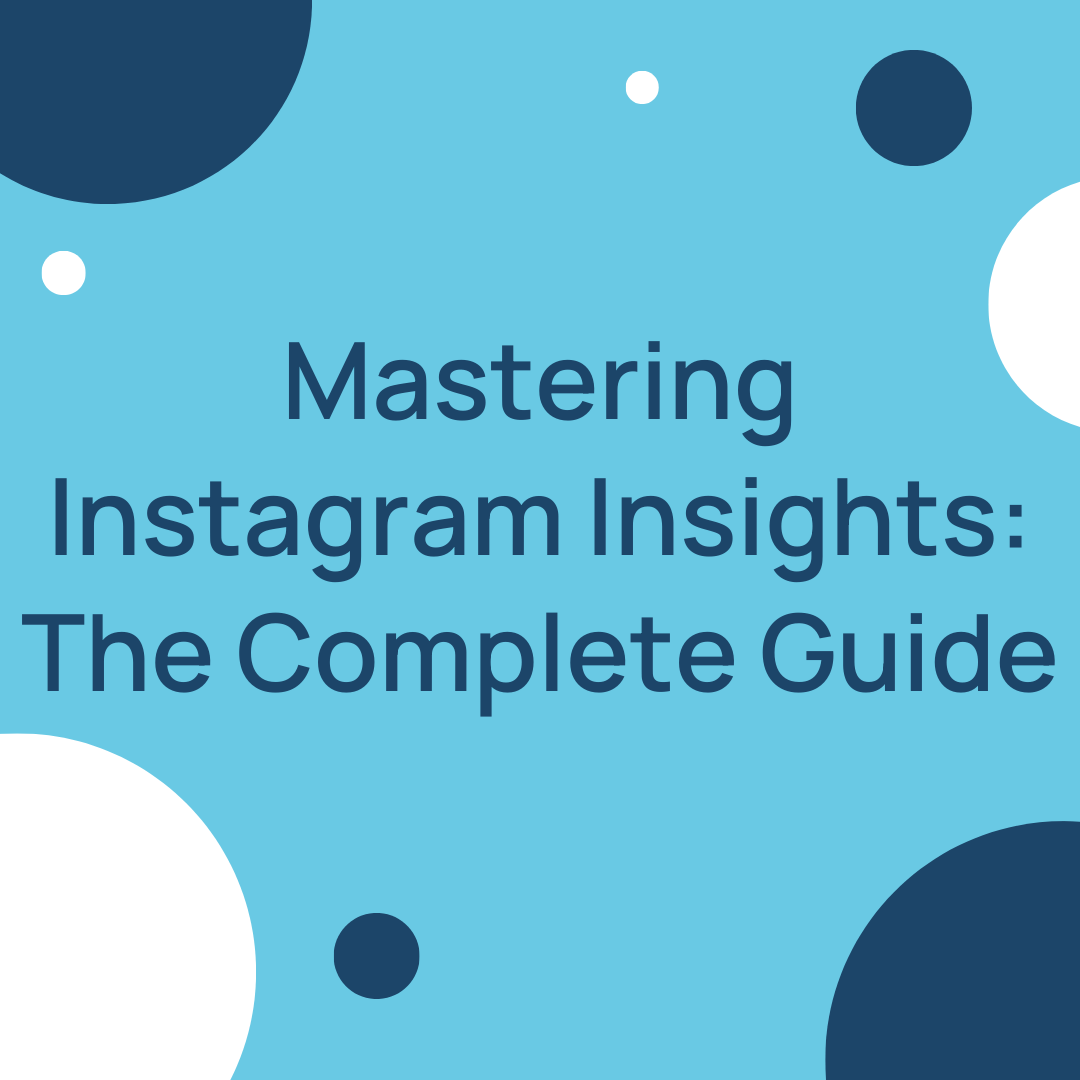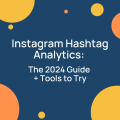All Your Locowise Reports In A Slack Channel
Tina Ahmed posted on 1 December 2015
We are addicted to Slack here at Locowise. It’s one of those tools we couldn’t live without.
Since we started using Slack our internal email usage has seen a more dramatic decline than the decline of organic growth and engagement on Instagram. We’re nearing 0 internal emails sent.
Internal communication and chats are one thing, but Slack also helps us put most of the other information under one roof. We’re big on integrations and have configured Slack integrations with 15 other tools.
We just log onto Slack to get all of these updates and more within dedicated Slack channels.
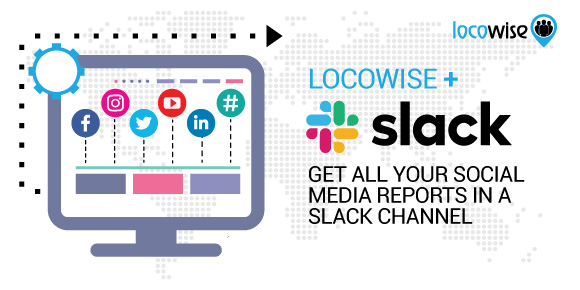
We’re not the only company that’s Slack-addicted. More than 1.7 million people from more than 900,000 companies log onto Slack every day. Inc. magazine recently awarded Slack the “company of the year” title. From what we saw there were no Slack integrations for social media reporting, so we decided to build one.
Integrating Slack with Locowise
Today, we are introducing Locowise integration with Slack. You can now get all your social media reports scheduled and sent directly to a Slack channel.
Log into your Locowise account today and setup your custom dashboards to be sent to your Slack channels whenever you want. Here’s how:
Go into “Settings” and then “Customise” in your Locowise account.
In “Slack Integration” click on “Authorise Locowise to add your channels”.
This will redirect you to the Slack website where you can authorise Locowise to get access to your Slack team.
Select your team.
Next up you’ll see a list of items you are authorizing Locowise to get access to.
These are “Access information about your public channels”, “Send messages as” and “Upload files as”. We need access to these in order to send the reports to your channels.
Click “Authorise”.
This will connect Locowise to your Slack team and you will be redirected back to your Locowise account.
You will also get an email from Slack informing you that: “New Slack app installed”.
Need assistance with the integration? We’re here to help!
Get in touch with us here
Read our Privacy Policy
Read our Terms of use
How to schedule Slack Reports
Now that your Locowise account is connected with your Slack team you can start scheduling your social media reports to be sent directly to your Slack channels.
You have the option to either send the report to a Slack channel immediately, or to schedule the report to be sent to Slack either daily, weekly (you can pick the day of the week) or monthly (you can pick the time of the month).
You can do this through the “Report Centre” in your Locowise account or from any other page within Locowise by using the “Report” button in the top right corner.
In the “Report Centre” select the type of report you’re interested in, the format of the report (PDF, PPT or Excel) and pick “Slack” to send the report now, or “Slack Schedule” to schedule the report to be sent at a recurring time in the future. When done click “Generate Report” to finish the process.
Alternatively you can send a report through any page on Locowise. Let’s say you are viewing a benchmark report. Click on the “Report” button in the top right menu and select “Send To Slack”. On the pop-up window select the format of your report (PDF, Excel or PowerPoint) and the Slack channel you’d like to send the report to. Then click on “Send Now”. Your report will now be sent to your Slack channel.
Removing a scheduled Slack report
Now that your Locowise account is connected with your Slack team you can start scheduling your social media reports to be sent directly to your Slack channels.
You have the option to either send the report to a Slack channel immediately, or to schedule the report to be sent to Slack either daily, weekly (you can pick the day of the week) or monthly (you can pick the time of the month).
You can do this through the “Report Centre” in your Locowise account or from any other page within Locowise by using the “Report” button in the top right corner.
In the “Report Centre” select the type of report you’re interested in, the format of the report (PDF, PPT or Excel) and pick “Slack” to send the report now, or “Slack Schedule” to schedule the report to be sent at a recurring time in the future. When done click “Generate Report” to finish the process.
Alternatively you can send a report through any page on Locowise. Let’s say you are viewing a benchmark report. Click on the “Report” button in the top right menu and select “Send To Slack”. On the pop-up window select the format of your report (PDF, Excel or PowerPoint) and the Slack channel you’d like to send the report to. Then click on “Send Now”. Your report will now be sent to your Slack channel.
That’s it! Nice, simple and easy. The way it’s supposed to be. Get a Locowise trial today and try it out for yourself.